
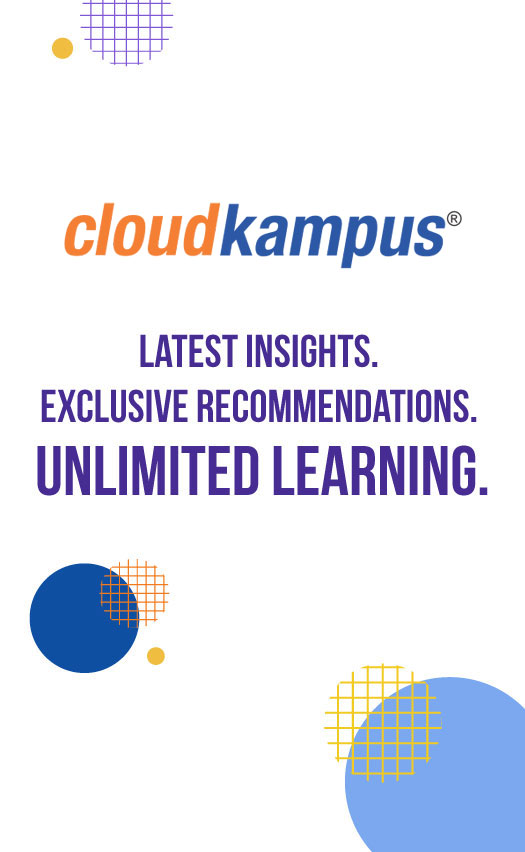
| September 21, 2023 |
.png)
In the dynamic realm of 3D modeling and design, SolidWorks has emerged as a powerful tool, streamlining the design process for engineers and creators worldwide. To unlock its full potential, mastering essential keyboard shortcuts is important. Whether you're a seasoned user or just beginning your SolidWorks journey through a SolidWorks course, these 10 shortcuts are invaluable for enhancing your productivity and efficiency.
1. Ctrl + S: Save Your Progress Instantly No one wants to lose hours of hard work due to an unexpected glitch. Pressing Ctrl + S frequently ensures your work is saved, offering peace of mind throughout your design process.
2. Ctrl + Z and Ctrl + Y: Undo and Redo Effortlessly Mistakes happen, but with Ctrl + Z, you can quickly undo actions and Ctrl + Y to redo them. These shortcuts are your safety net, enabling experimentation without fear.
3. S: Shortcut for Sketch When diving into a complex design, hitting the "S" key gets you right into the sketch mode. This shortcut shaves off valuable seconds, boosting your efficiency significantly.
4. D: Smart Dimensioning Precision is paramount in design. Use the "D" key to access the Smart Dimension tool swiftly, allowing you to dimension entities with ease.
5. F: Zoom to Fit Losing track of your design on a cluttered screen? Just hit "F" to zoom to fit, neatly arranging your model within the viewing area.
6. Tab: Rotate the Model Navigating your 3D model becomes a breeze with the "Tab" key. Click on a face and hit "Tab" to rotate the view, providing a fresh perspective.
7. Ctrl + B: Rebuild Your Model After making changes, Ctrl + B initiates a rebuild of your model. This shortcut ensures that your modifications are accurately reflected.
8. Shift + S: Apply Weldment Design Techniques For those delving into Weldment Design using SolidWorks, Shift + S opens up the Structural Member PropertyManager, streamlining the process of adding structural elements.
9. Ctrl + M: Master Sheet Metal Operations In the world of sheet metal design, Ctrl + M offers rapid access to the Convert to Sheet Metal PropertyManager, simplifying the transformation of flat patterns into 3D models.
10. Ctrl + Q: Force Regeneration Complex models sometimes result in incomplete updates. Ctrl + Q forces a full model regeneration, fixing any discrepancies and ensuring your design is up-to-date.
At Cloudkampus, we understand the importance of honing your SolidWorks skills. Whether you're a novice or an experienced designer, our SolidWorks courses offer comprehensive training that covers everything from basic shortcuts to advanced techniques like Weldment Design using SolidWorks and Sheet Metal operations. With our guidance, you'll navigate the world of 3D modeling with confidence and expertise.
In conclusion, these 10 essential SolidWorks shortcuts serve as your gateway to increased efficiency and precision. Incorporate them into your workflow and witness the transformation firsthand. Remember, every second saved adds up to hours regained for more creative exploration.
Enter your email address to subscribe to this.
Categories